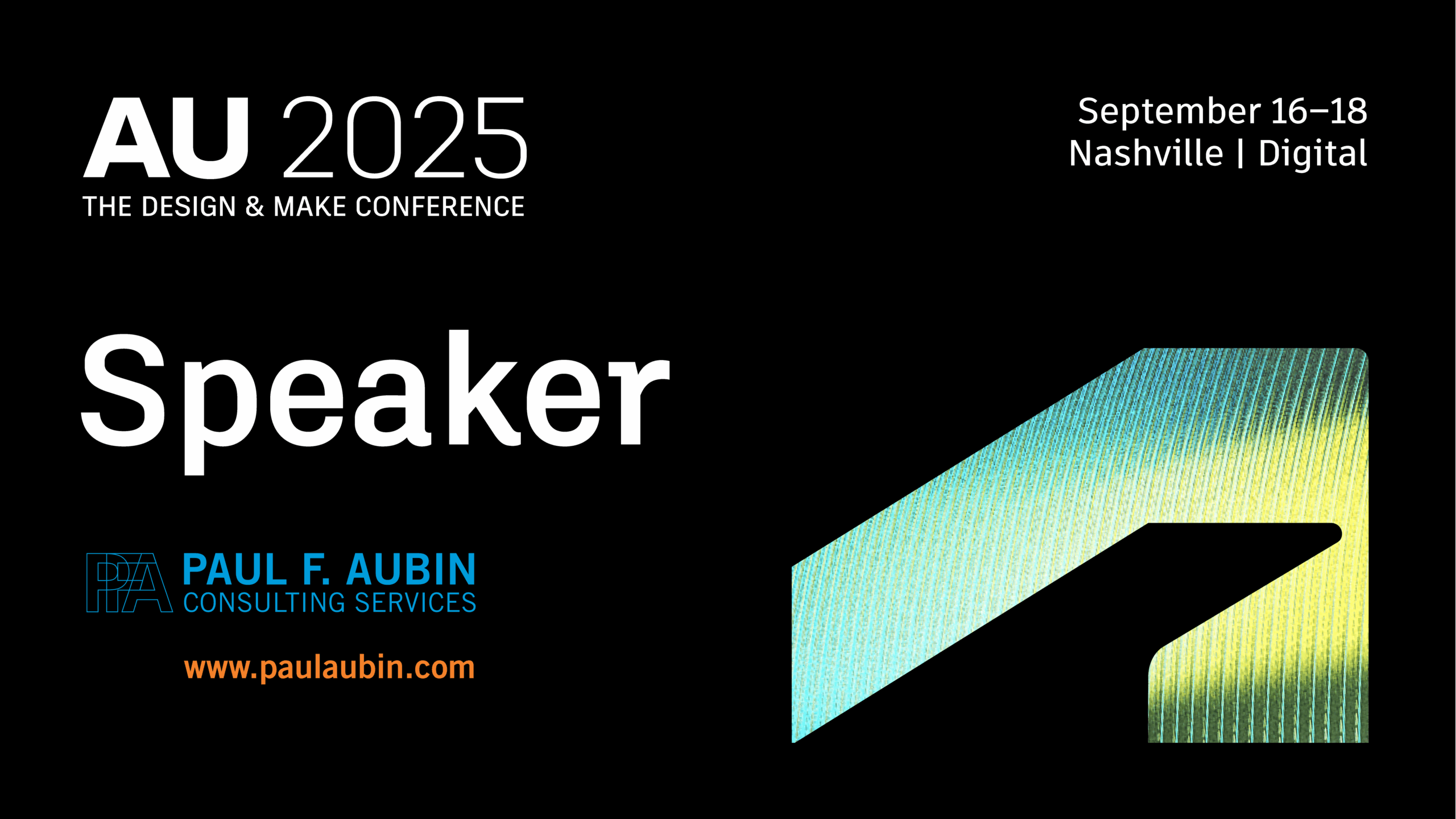Autodesk University
AU is the premier conference where Design & Make professionals around the globe from architecture, engineering, construction, product design, manufacturing, and media and entertainment come together to share ideas, advance industry practices, and explore opportunities of the future.
Conference Sessions
Elevate your Revit Stairs to the next levelClick to Open
Are you ready to unleash the full potential of Revit stairs? Stairs often receive a bad rap, but they are full of exciting possibilities! This hands-on lab will take you on a journey through the Revit stair toolset, where you’ll learn to craft realistic, multi-story stair towers with confidence. We’ll leverage the latest Revit features and explore how to create custom stair and railing types that not only meet building codes but also match industry standards and best practices. We’ll consider the entire package as we create the stairs, their railings and seamless landings. The result will be optimized to deliver on what is required for effective construction documents. If you want to raise your stair game to the next level, this is the lab for you!
First look at the all-new Revit Residential Content PackClick to Open
The latest Revit release includes a new collection of residential-focused content. In this first-look session, we will explore this new content pack and learn how best to use it in your projects. New content items include both loadable and system families and cover diverse items such as fireplaces, shower doors, and EV vehicle chargers. Leveraging existing window families, a new collection of shutters is now included. If your next project includes a yard or patio, you’ll find items like backyard sheds, firepits and even an Adirondack chair. This session will focus on exploring these new items and showing best practice ways to incorporate them into your next design. Join us to see new stretchable schematic casework items, closet system items and even a selection of exercise equipment.
The Autodesk Revit Worksets WorkshopClick to Open
Most projects require the efforts of many individuals. If you are working in Revit, one of the first things you need to learn about is Revit worksharing. Worksharing enables multiple users to make edits to a single central file and coordinate those changes across the entire project team. The trouble is that worksharing can be complicated. There is lots of terminology to learn and special procedures to follow. To make matters worse, you can’t really learn about worksharing effectively on your own—you need a team. This is where the Worksets workshop comes in. In this hands-on lab, we will break into teams, create our local files and learn how to work together in a live worksharing project. You will learn to make changes, synchronize with central, reload latest and relinquish. We will also look at all the new 2012 goodies. You will learn best practices for working together in Revit and how to avoid common pitfalls. If you are new to Revit and worksharing, this lab will be just what you need to get up and running quickly.
Developing a Custom Training Curriculum and StrategyClick to Open
So you’ve been asked to get the staff trained on new software and/or procedures. Whether you plan to do it in-house or contract it out, careful planning will help ensure that the experience is positive for all parties involved. So where should you begin? Having a clear set of expectations at each stage of the effort is critical a successful outcome, but having a very clear idea of the desired overall outcome is a great place to start. There are plenty of other considerations: Should you do the training in-house or send your team to an established institution? How about an external consultant? What about training materials and learning content? Should you perform pre and post assessments of attendee’s skill level? In this session we’ll explore all of these issues and questions and more. And at the end, you will have a solid roadmap that you can adapt to your own situation, giving you the tools and strategies needed to design a successful training delivery system for your organization.
Things you didn’t know Revit could do… or maybe you just forgotClick to Open
Over the years using a program like Revit, you develop little tricks; tidbits of useful information (like how View Range actually functions) and sometimes you are working on something else and you remember a little gem you had forgotten (like how useful a view list schedule can be). While we won’t be rivaling Lynn Allen’s 90 tips in 90 minutes (how does she do that?) we will cover quite a bit of ground. Here’s a short list: Linework tool, when to create Line Styles, what objects show above the cut, what objects show below the bottom, how to create a Family Types parameter, line based Families for fire tape lines, Decals, Filters and Browser Organization. And that’s just the stuff you can do in any release. New in this release: the new adaptive divide and repeat, View Templates, custom View Types and exporting Material libraries. Anyone count that? Still not 90? Oh well. I still guarantee that there’s something for everyone here. If you use Revit, I have a tip for you.
Autodesk Revit Architecture Workflow FundamentalsClick to Open
If you are new to Autodesk Revit Architecture software and want to get a quick hands-on overview of the recommended practices for using BIM in architecture and its associated workflows, then this is the class for you. We highlight several workflows, including conceptual design, documentation, visualization, and multidiscipline coordination. These workflows highlight the capabilities of Revit Architecture, and touch on some of the Autodesk® BIM 360™ cloud-based offerings as well. In this hands-on lab, you walk through exercises that highlight each of the major phases of design, with an emphasis on recommended workflow, while simultaneously incorporating features that are new to Revit Architecture 2014.
What’s New with Autodesk Revit 2013 Stairs and Railings?Click to Open
Perhaps you have heard that stairs and railings in Autodesk Revit 2013 software have gotten some significant new features. It’s true! Stairs and railings sport many new features in this release. In this class, we will focus on a few new areas that should have an immediate positive effect on your stair and railing modeling workflow. Many commercial buildings include overlapping stairs, such as overlapping egress stairs. Using the new component-based stair, we will explore how we can now create an overlapping stair. Revit 2013 gives us ways to achieve such a stair without the common workarounds. With the new railing features, we can create handrails that include parametric railing extensions. Furthermore, handrails can now have true supports and returns (not balusters masquerading as supports). Stairs and railings are likely to remain an active area of development in future Revit releases, but don’t let this stop you from exploring the many exciting possibilities that Revit 2013 presents right now.
The Revit Theory of Relativity: Understanding Shared CoordinatesClick to Open
Anyone who has used Revit for a while knows that the mere mention of shared coordinates always gets the attention of users both new and old. Let’s face it, Revit’s way of handling coordinate systems is unique. But unique doesn’t make it any less powerful than other software. In fact, Revit’s approach is quite powerful indeed. In this class we will walk through a few file linking scenarios using Shared Coordinates. The goal will be to remove some of the mystery surrounding this sometimes baffling topic. We’ll explore common scenarios involving single buildings, multiple buildings and how to both set up coordinates and maintain them as a project progresses. We won’t cover every possible approach to using coordinates in this lab. But we will cover solid and reliable ways to use shared coordinates to ensure that your models are always positioned correctly.
Global Parameters, Global Control: Revit Global Parameters in PracticeClick to Open
Global parameters (GP) bring the power of the Family Editor into the project environment, letting you label dimensions and drive parameter values directly in the project environment. Imagine being able to drive an offset distance between elements in multiple locations around the entire project, or drive instance parameters of several independent families from a single control panel. These are the kinds of things that are possible with global parameters. In this session, we’ll walk through several scenarios using GP to establish relationships in your projects. We’ll explore using them for establishing critical design dimensions and helping with design exploration. We’ll also look at how GP can make your content even more powerful by letting you control several separate families at once from a single parameter, without needing to embed the families into one another first. If you want to explore the exciting global parameters feature, then this is the session for you.
Finish Strong! Using Parts and Materials in Autodesk Revit to Designate FinishesClick to Open
If you have tried to use Autodesk Revit software to produce finish plans or interior elevations, you may have found it challenging to develop an acceptable workflow. Many approaches are often employed; using materials, split face, and paint or simply using text notes and symbols. Each of these approaches has its benefits and its limitations. However, without one consistently reliable approach, the project team can suffer. Developments in recent releases of Revit offer a compelling alternative. Revit 2012 introduced parts and 2013 has overhauled materials. While neither of these feature enhancements was specifically designed for designating finishes, you can nonetheless build a very compelling workflow with parts and materials being the central component of the workflow. In this class, we will look at parts, understand their features, and couple them with the new materials functionality to make a very compelling workflow for designating and documenting finishes in your architectural and interiors projects.
Parametric Classical Orders – A Journey with Revit Family EditorClick to Open
Years ago I began exploring the possibilities of creating the classical orders of architecture in Revit software. Parametric families are the cornerstones of Revit software, and this project presented an ideal way to push Family Editor to its limits. Challenges were many, but there were plenty of successes as well. This session is part case study (of the journey I took from the original idea all the way to the publication of a book) and part tutorial (to show the “nuts and bolts” of how we built the families), all demonstrated directly in Revit software. In this session I’ll talk about scaling, content reuse, profiles, moldings, formulas, nested components, and complex forms in both the traditional and adaptive component family editors. I’ll show the final successful versions and a few not-so-successful earlier versions as well. If you’re interested in historic architecture and/or classical form, or you just like pushing family editor to extremes, then this session is sure to please.
Computational BIM Workshop – Dynamo for Revit for BeginnersClick to Open
Discuss how to combine logic, geometry, math, and BIM (Building Information Modeling) with Dynamo visual programming. We’ll use Dynamo to drive a Revit document and interoperate with other applications, data sources, and modeling tools. If you already have some experience with Revit and are looking to expand its capabilities with computation, this workshop is for you. In this long-format hands-on lab, we’ll introduce you to the basics of using Dynamo for Revit. We’ll explore how the two tools interface; the basics of building a Dynamo graph; and the logic, form, and structure of graphs—and we’ll help you understand how to apply what you’ve learned to your own solutions after the workshop. A basic understanding of Revit software and computer programming and scripting is helpful, but not required.
Code Blocks Not Required – Dynamo (for Revit) for the Rest of UsClick to Open
If you use Revit software every day as your primary production tool, you may often run into tedious tasks that you wish you could accomplish more quickly and efficiently. Have you heard that the Dynamo extension can help? But what if you’re not a programmer? Far too many tutorials start by dragging nodes and then end up writing code. If you’ve been frustrated trying to learn Dynamo because it seems all you ever see are code blocks, do not fear—this class uses NO code blocks. We will explore some very practical things you can do to automate your Revit software workflow, all with existing nodes. I repeat, there are no code blocks in this session. Just nodes and wires (and some logic). So, if you want to get a solid introduction to Dynamo for Revit software and come away with some practical examples that you can do back in the office without learning a ton of code, this is the class for you! This session features Revit, Dynamo, and Revit Architecture.
Detailing in Autodesk Revit ArchitectureClick to Open
Part of creating a successful building information model is knowing what to build into the model and what to leave out of the model. When learning Revit, many users have a tendency to “over model.” What is often not clear, is that Revit offers a powerful suite of detailing tools. This class will explore the process of extracting views from your model and then detailing them within Revit. You will learn about model views and drafting views. You will gain understanding on when to model, when to draft, and when to import graphics from other CAD programs. We will cover detail components, drafting elements, symbolic lines, text, annotation and keynotes. If you have been told the myth that you can’t do construction documents in Revit Architecture, then join us in this session of “myth busting” as we explore the complete detailing process in Revit Architecture.
Autodesk Revit Now Has Explode!…Well, Not QuiteClick to Open
Got your attention, didn’t I? Well thankfully, not that kind of explode, but rather “exploded” axonometric views. Using the new Displace Elements feature in Autodesk Revit-based software, we can create custom 3D views that “pull apart” our model to show how it fits together. This powerful tool is a great way to visualize any part of your Revit project. This feature can enhance nearly any kind of communication—from details and presentation views to marketing brochures and even product design documents. The best part is, the displaced view feature is view specific! This means that your exploded 3D view is a unique view of the model that does not affect any other view. However, as you would expect, changes to the main model do affect the exploded view as well. In this class, we walk through the process to create a displaced 3D view. We create the view, enable displacement, learn to move the pieces, and even add path lines to show where they came from. The potential that this tool opens up is vast, so come and have a look at this exciting new feature in Revit 2014!
Taming Parametric Curves in Revit Family EditorClick to Open
Have you ever tried to control the shape of a curved form parametrically in the Family Editor? If so, you’ve no doubt discovered that flexing them sometimes throws you a curveball. In this session we’ll explore several techniques to tame your unruly parametric curves. We’ll look at examples of circles, arcs, quarter round, half round, arches, and we’ll even check out some splines. We’ll look at both simple and compound curves. We’ll work primarily in the traditional Family Editor but most techniques apply to the massing Family Editor environment as well. We’ll explore curvature and rotation, and we’ll throw in some trigonometry for good measure. After this session, I cannot guarantee that you’ll never have another misbehaving curve in your family content, but what I can promise is that you’ll come away with several useful tools to help you tame them when curve-mischief strikes!
- 2023 Dataset (ZIP - 44 MB)
- 2023 Handout (PDF - 55 Pages)
- 2016 Extras (PDF - 8 Pages)
- 2014 Handout CSRW (PDF - 62 Pages)
- 2015 Handout (PDF - 73 Pages)
- 2015 Dataset (ZIP - 14.0 MB)
- 2015 Presentation (PPTX - 1.4 MB)
- 2016 Handout (PDF - 61 Pages)
- 2014 Dataset CSRW (ZIP - 18.5 MB)
- 2014 Handout MU (PDF - 15.3 MB)
- 2014 Dataset MU (ZIP - 54 Pages)
- 2016 Dataset (ZIP - 16.8 MB)
Revit Families: Step-by-Step Advanced ConceptsClick to Open
The power and potential of the Autodesk Revit Family Editor is vast, and 90 minutes just doesn’t do it justice. Dispensing with the basics, this hands-on lab jumps right into the deep end of the pool. (If you need to brush up on the basics, video recordings of many Family Editor basics are posted on my website for all attendees.) In this hands-on lab, we explore advanced parameters and the use of formulas to drive the geometry. Whether you are new to the Family Editor or just want to use its more advanced features, this lab gives you the tools to begin making more advanced family content. We explore formulas, family type parameters, materials, and even dabble in some trigonomic functions. So be sure to buckle your seat belt. You are in for an exciting ride!
Revit Family Creation: A Step-by-Step Introduction (Just For Beginners)Click to Open
step-byMaybe you know the power of Revit software’s Family Editor but you’ve avoided it, or it’s intimidated you until now. Wait no more. This lab will introduce you to the basics of Family Editor. Once you get past being intimidated, you will find that while Family Editor is extremely powerful, it can actually be great fun. In this short introduction to Family Editor, we’ll create a Revit component family complete with constraints and parameters. Don’t worry if you don’t know what a constraint or parameter is—we’ll cover that too. Whether you’ve never worked in Revit software before, or you’ve used Revit for a while but you’ve simply avoided Family Editor, this lab will teach you the basics of the Family Editor in a simple step-by-step fashion, and in the best way possible: hands-on! (The session will use architectural examples, but the concepts apply to all flavors of the Revit software, including Revit LT.)
- 2017 Handout (PDF - 40 Pages)
- 2015 Dataset (ZIP - 37 Pages)
- 2020 Handout (PDF - 43 Pages)
- 2012 Dataset (ZIP - 10.4 MB)
- 2015 Handout (PDF - 2.7 MB)
- 2016 Handout (PDF - 39 Pages)
- 2018 Dataset (ZIP - 12.4 MB)
- 2017 Dataset (ZIP - 11.8 MB)
- 2020 Dataset (ZIP - 11.7 MB)
- 2016 Dataset (ZIP - 11.8 MB)
- 2012 Handout (PDF - 35 Pages)
- 2018 Handout (PDF - 42 Pages)
Session Archives
- By Topic
- Displace Elements (1)
- Classical Orders (3)
- Worksharing (1)
- Detailing (1)
- Family Editor (9)
- Revit Materials (1)
- Parameters (2)
- Miscellaneous (4)
- Interiors (3)
- Stairs and Railings (2)
- Revit Phasing (2)
- 3D Printing (2)
- Reality Capture (1)
- Revit Visibility (1)
- Revit Fundamentals (2)
- Shared Coordinates (1)
- Dynamo (4)
- By Software