Mass Colors
I saw a question on the LinkedIn Revit Users Ireland group and thought I would post a quick reply here since you can’t post pictures there. The question asks if it is possible to apply colors to masses in Revit. This is possible, you simply need to apply materials. I did a quick mock-up and created an image to illustrate.
Simply select your mass, and then on the Properties palette, click in the Material field and then click the small browse icon. This will open the material dialog where you can choose a material. Make sure the material has a color assigned to it or it will still look boring gray. I also like to make sure to check the “Use Render Appearance” checkbox (on the Graphics tab of the editor) to make sure that the shading color matches the render color. I am not sure why all materials don’t do this by default???
If you want to assign the material as a parameter, click the small gray button to the far right instead. You can even use the Paint command to paint just one surface. (Both shown in the figure above).
These colors/materials will persist when you load this mass into a project. (As long as Show Mass is on that is…)
Hope that is useful for some. Thanks.
Categories
- Off Topic (1)
- Project Soane (2)
- BIM After Dark (Revit Kid) (2)
- Tips and Tricks (29)
- Oddities (5)
- Book News (23)
- Video Training News (7)
- Speaking Engagements (5)
- Renaissance Revit (12)
- Off Topic (8)
- Revit Concepts (1)
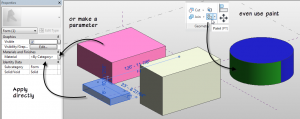
Comments are closed.